Adding Microsoft PowerPoint to TrilbyTV as a Video
PowerPoint is often the go-to tool for quickly creating Notice or Message Board-style content for digital signage. It's also worth considering tools such as Adobe Spark Video which will add movement and animation to announcements.
NOTE
These instructions are for PowerPoint 2016 on macOS, the steps are very similar for PowerPoint 2013/2016 on Windows. Older versions of PowerPoint can save a video but the settings are different.
Format your file correctly
Start by creating your PowerPoint presentation with the content you wish to display. As your Presentation will be shown on a TV screen we suggest you use a template in Widescreen format so it fits nicely and uses all available space
To switch your slides to Widescreen (16:9)
- Click the Design tab, and then click Slide Size.
- Choose Widescreen (16:9).
TIP
Where possible using animations in your signage is a great way to get your great content noticed and keep students engaged. Add some slide transitions and object animations to attract your viewers.
- When you're happy with your slideshow from the File menu choose Export.
- Leave the Quality Export settings at the default which is Presentation Quality (Width 1920, Height 1080). The default of 5 seconds per slide can also be adjusted here, and any transitions you have added will take up additional time.
- Choose a location to save and then click Export.
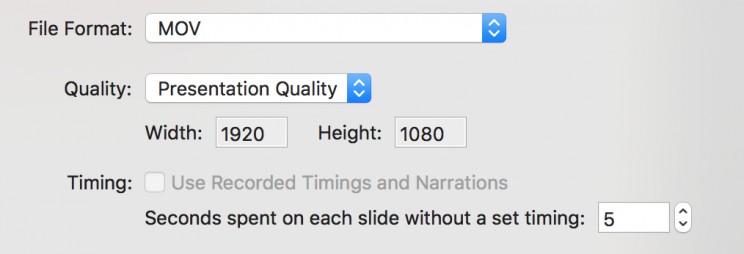
Now you'll have a mov or mp4 file ready to upload to TrilbyTV and showcase!
Add your MS PowerPoint to TrilbyTV as a video
- In TrilbyTV tap the + icon and choose Video.
- Drag in the video file or use the file browser, and after a few moments your file will be converted.
- Once added you can optionally set an auto-delete or auto-unapprove date/time for the video as well.
- Click Save and your video will be uploaded, ready for approval and display on your TrilbyTV screens.
NOTE
You may have issues when uploading .mov files created by earlier versions of Powerpoint - in some cases your video may not play back on some web browsers or may take a while to appear on TrilbyTV Player.