Using TrilbyTV Player on AirServer Connect 2
The AirServer Connect 2 device from App Dynamic is a perfect teaching space or conference room presentation solution and also makes a great TrilbyTV Player.
You can use an AirServer Connect 2 device as a TrilbyTV Player and it can work alongside the screen overlay so it is easy to switch from digital signage to screen sharing.
Note: Video, when played through a URL, will always be silent, see this article to learn why and how to work around this.
You will need:
- an AirServer Connect 2 device
- a WiFi network
- a TrilbyTV account
- Follow the setup instructions for your AirServer Connect device.
- Go to the Player Dashboard on TrilbyTV and under Web Players click Add Web Player.
- Give your player a name, in this example, we use "Conference Room - AirServer", and click Add.
Web Players work just like your other player devices in that they can be set to show one or more categories, a Playlist or a Single item. See What are web players? for more information.

- With your Web Player configured the way you want, copy the Fullscreen Public Link over on the right-hand side.
- Now switch to your AirServer Device Management and under Personalization find Background.
- Choose Website from the drop-down menu and in the field below paste the link you just copied.

- You may want to set the Homescreen layout to Minimal to change how much of the screen is covered with the sharing information.
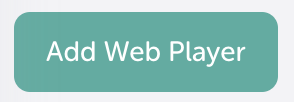
AirServer also has some instructions on this feature on their support site.
Remember that Web Players will only show content that is marked as Public. For each item you want to display on the AirServer Connect 2 screen you'll need to Allow public access.

To change what is played back on the AirServer Connect, just add to the categories or change the playlist, there is no need to re-copy the Public Link each time you update.
Web Players do not currently support the TrilbyTV Announcement feature.
